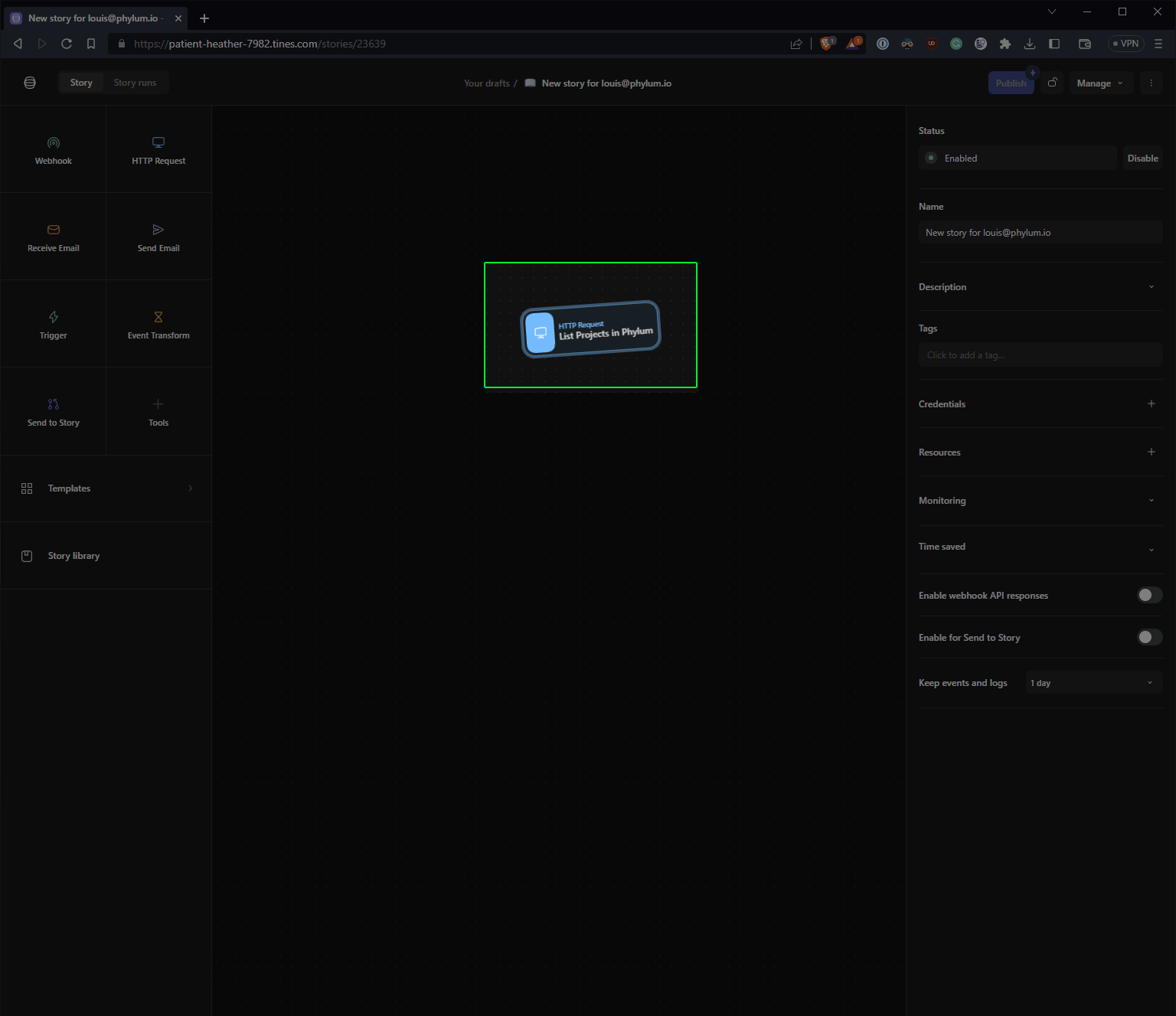Tines Integration
Configuring Credentials
Tines has a concept of credentials that can be used from within stories. Under Your Teams on the left hand side, locate the Credentials item in the navigation and click it. On the new page, click on the + New credential button in the top right:

and select HTTP Request in the drop down:
Name your new credential Phylum and populate the fields as follows:
| Field | Value |
|---|---|
| URL | https://login.phylum.io/realms/phylum/protocol/openid-connect/token |
| Content type | Form |
| Method | post |
| Builder | { "client_id": "phylum_cli", "grant_type": "refresh_token", "refresh_token": "<YourPhylumRefreshToken>" } |
| Headers | Content-Type: application/x-www-form-urlencoded |
| Location of token from response | REGEX_REPLACE( JSONPATH(phylum,"$.body.access_token"), "[\[\]\"]", "") |
| Domains | *.phylum.io |
Click Save to finalize and save this credential. For any Phylum templates in Tines, be sure to select the appropriate Phylum credential.
Selecting a Phylum Template
Tines is a no-code editor that allows users to work with and triage security-related data. Several Phylum capabilities are exposed in the Tines template catalog.
After signing into Tines and accessing your relevant story, locate the Templates section on the left of the editor:
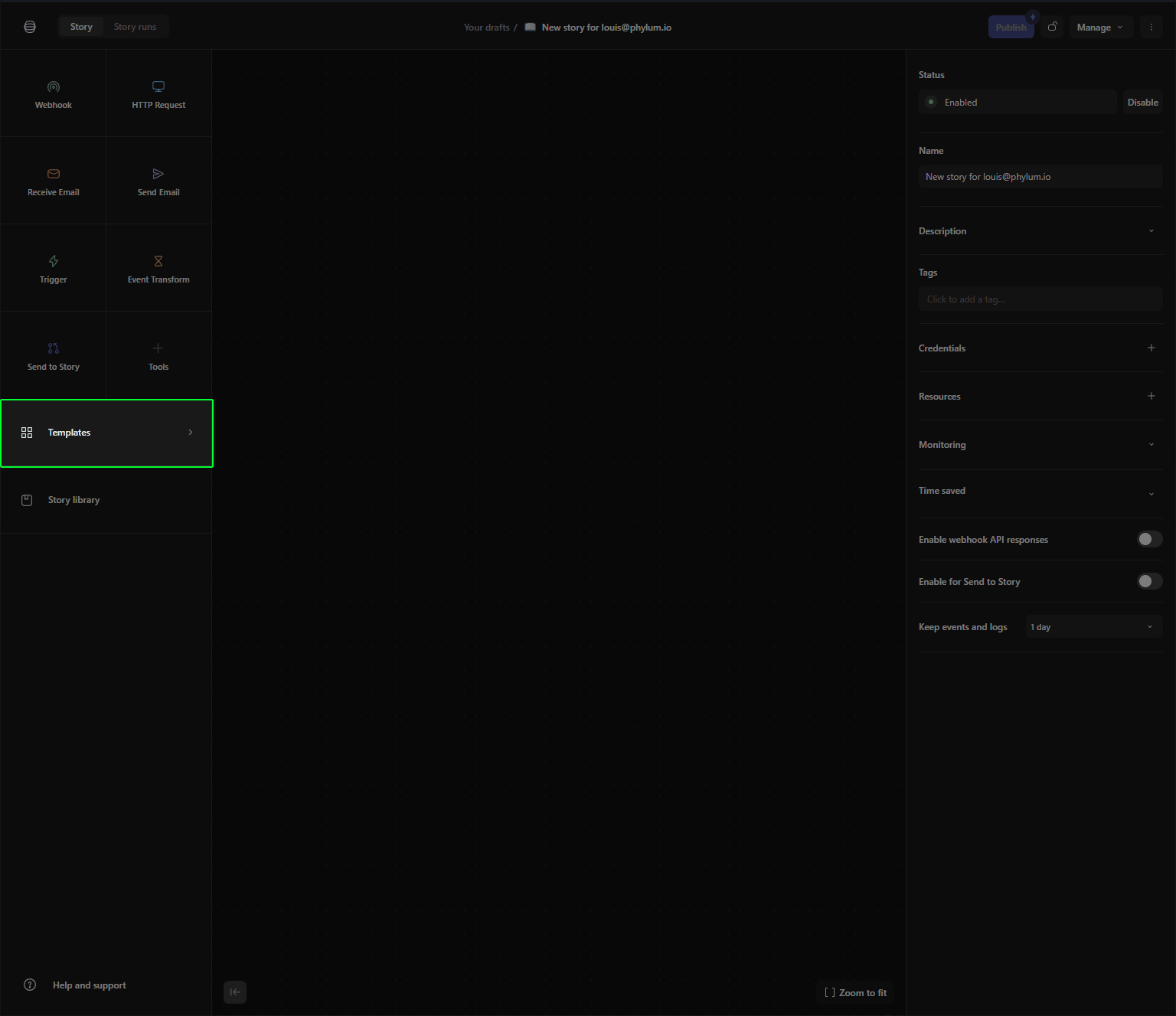
In the dialog that pops up, enter Phylum to locate the Phylum templates:
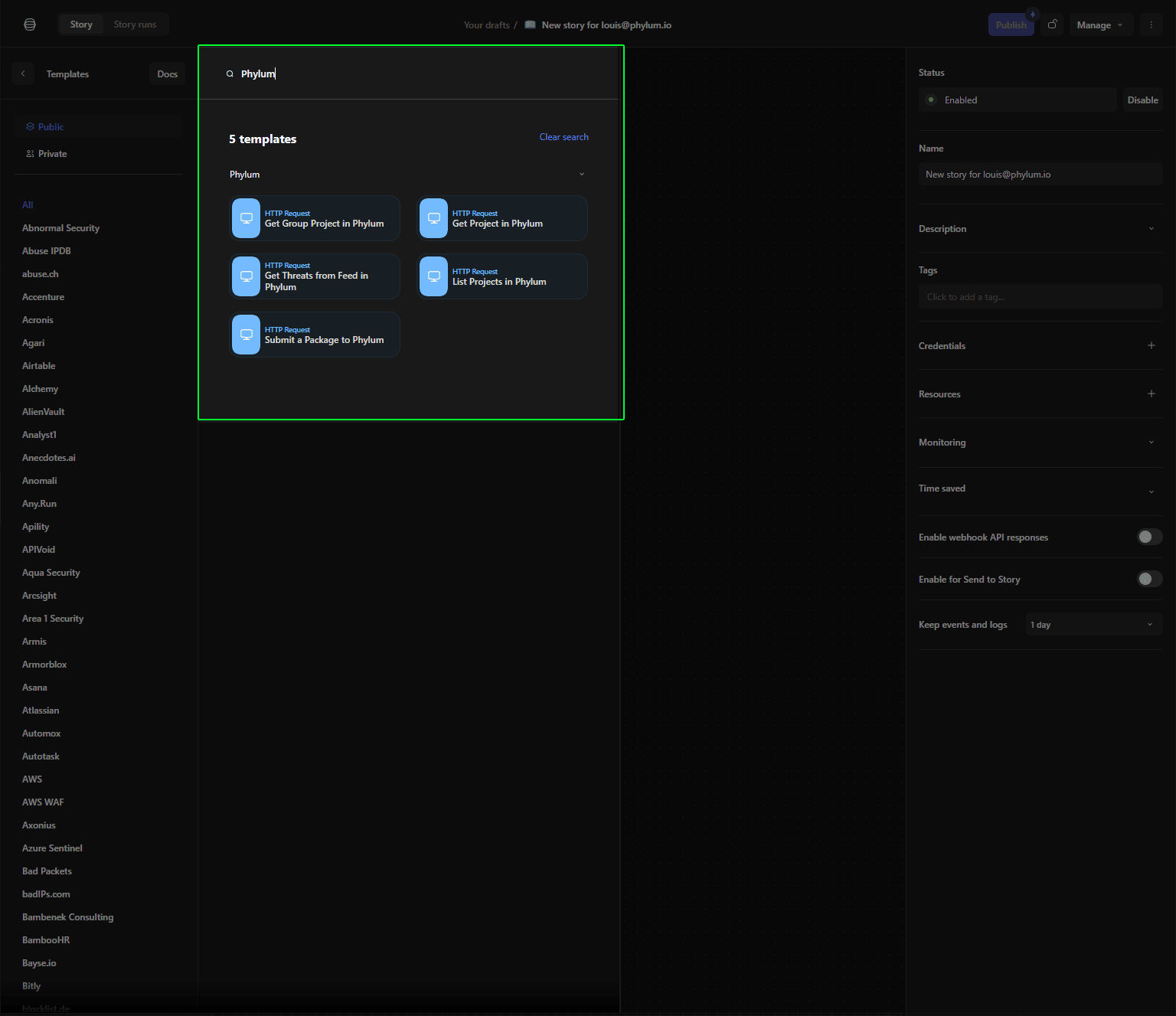
Select the template you want to use in your story and drag and drop it over into the work area: