Artifactory
Artifactory can handle both local and remote repositories. Local repositories can store and serve your internal packages; whereas, remote repositories will pull packages from an external (sometimes third-party) source. PyPI in the Python ecosystem would be an example of a remote repository in the context of your Artifactory instance.
Phylum will serve as a remote repository, proxying requests to the actual package registry (e.g., PyPI, npm, etc.) while ensuring that packages that enter your organization’s Artifactory adhere to the policy you have defined regarding the acceptable use of open source libraries/packages.
Create a New Remote Repository
-
Create a remote repository for Phylum. Navigate to
Repositories > Administrationand click the greenCreate a Repositorybutton in the top right and selectRemote.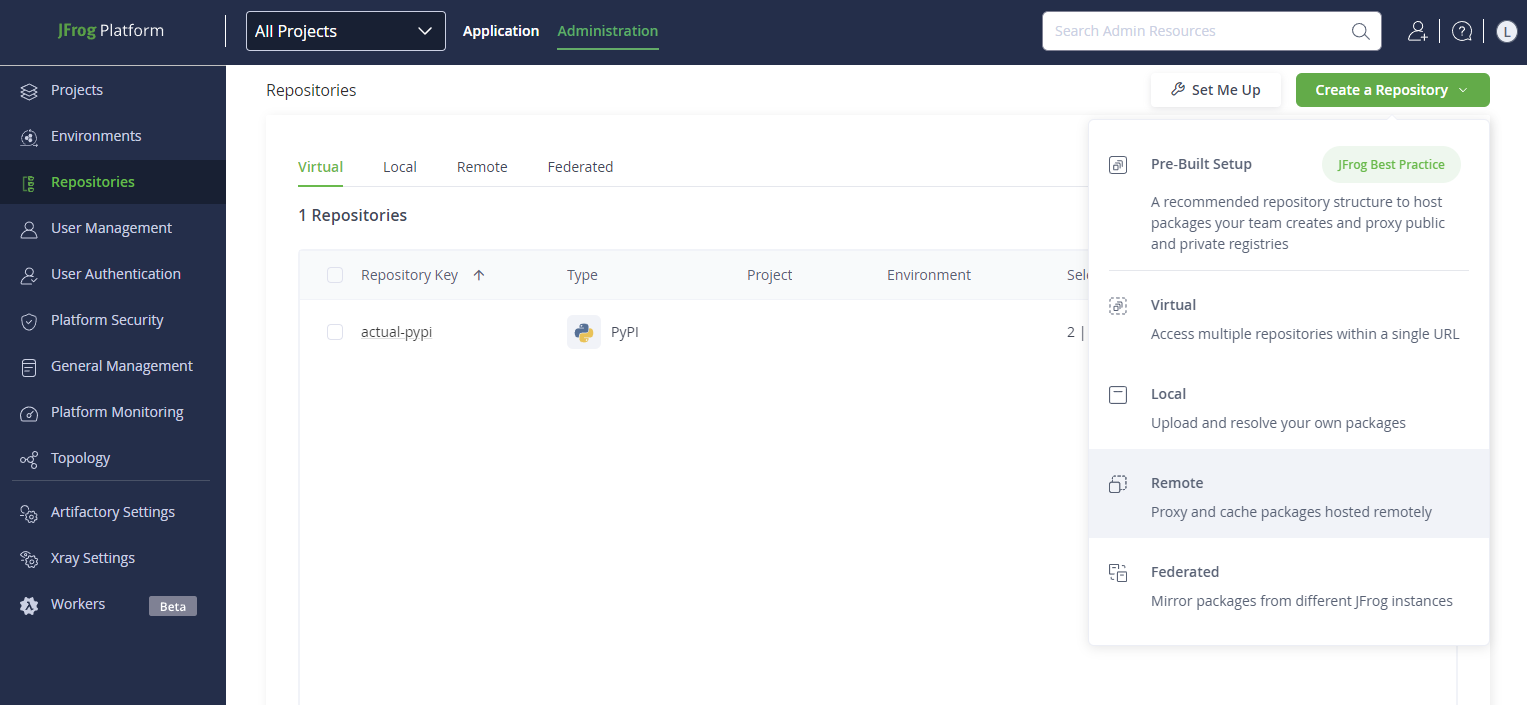
-
Select the appropriate package repository to which you would like to apply the policy. See current Phylum supported ecosystems here.
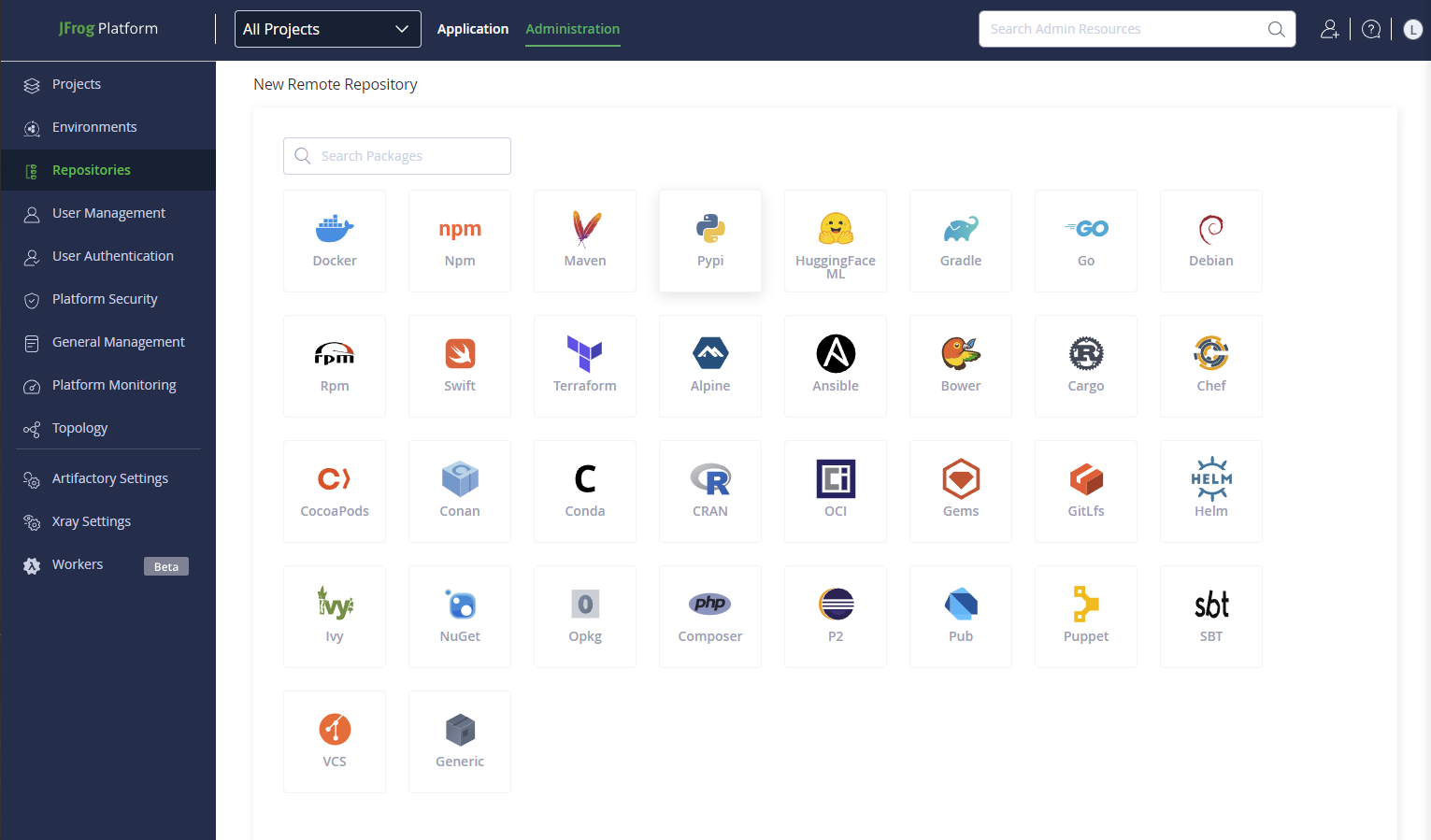
-
Provide a name for your remote repository in the
Repository Keyfield. -
In the
User Namefield enter the name of the Phylum group where you previously defined your policy. -
In the
Password/Access Tokenfield, enter a Phylum API key with permission to access this group. -
In the
URLfield, enter the Phylum registry URL for the ecosystem you are configuring. -
Under the
Advancedtab, click the checkbox next toLenient Host Authentication. This will ensure that redirects (e.g.,HTTP 301) are allowed and that requests to the repository succeed.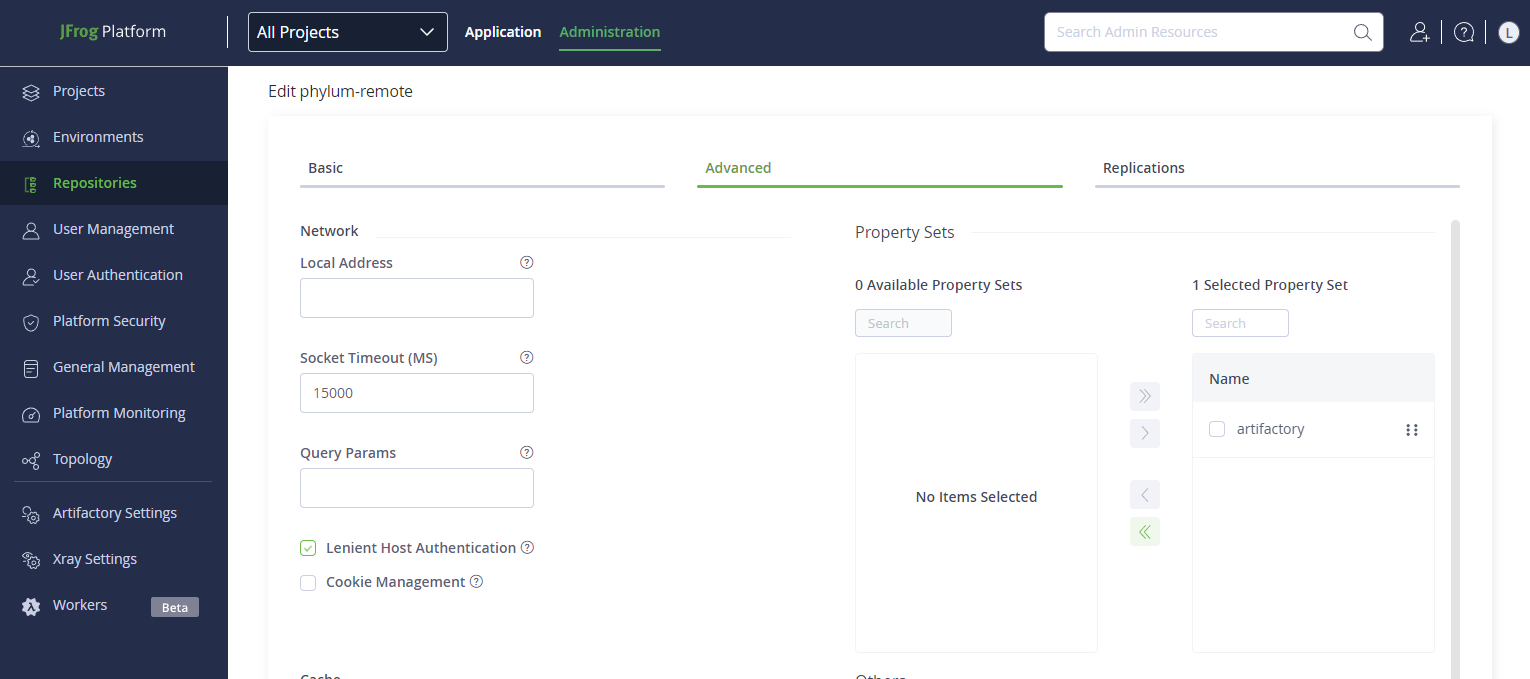
Update Virtual Repository
Virtual repositories in Artifactory overlay all your local and remote repositories, giving you a single host to use in your configuration. This makes the decision-making process for pulling a package from your local or remote artifacts opaque to the end user.
Once you have created a remote repository for Phylum, you should update your virtual repository to use it.
-
Under
Repositories > Administrationlocate your virtual repository. Click on the virtual repository you want to update.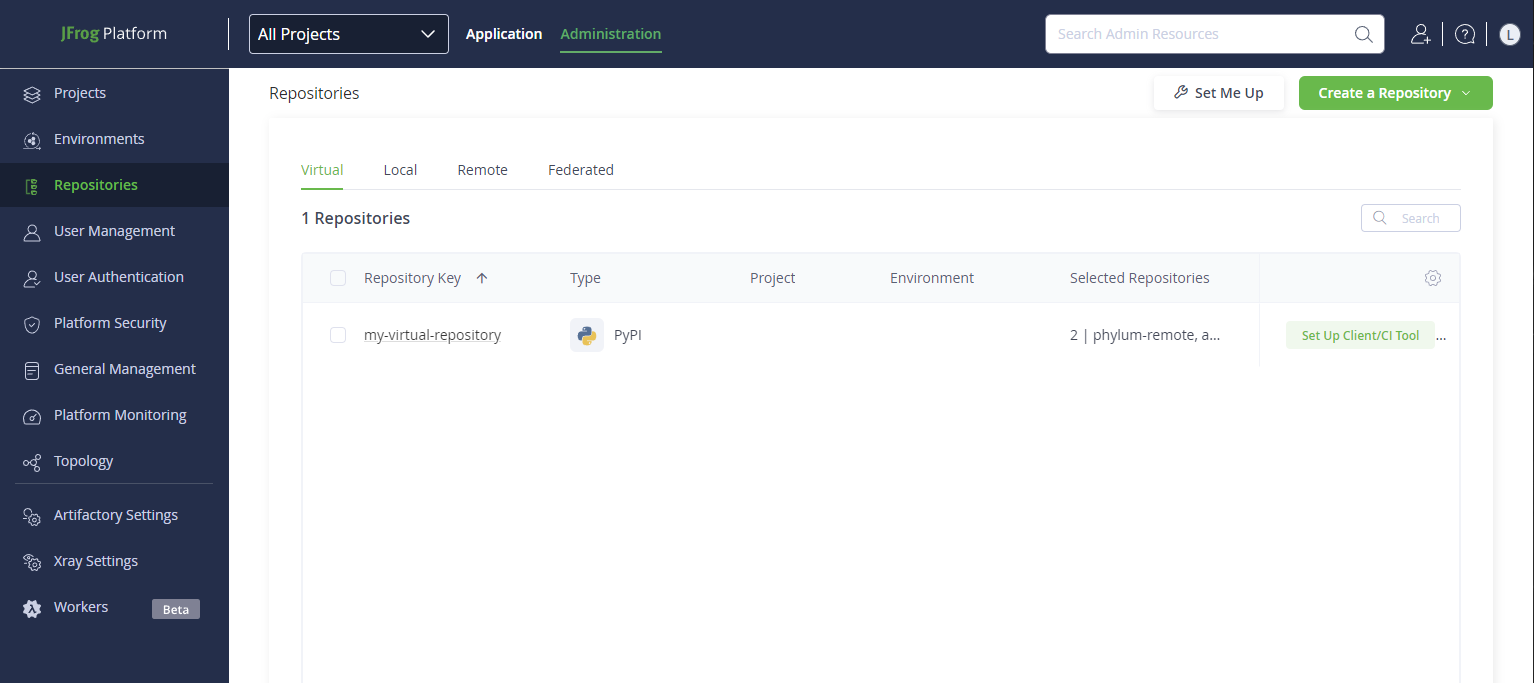
-
In your virtual repository, scroll down to Repositories. You should see several repositories in the following format.
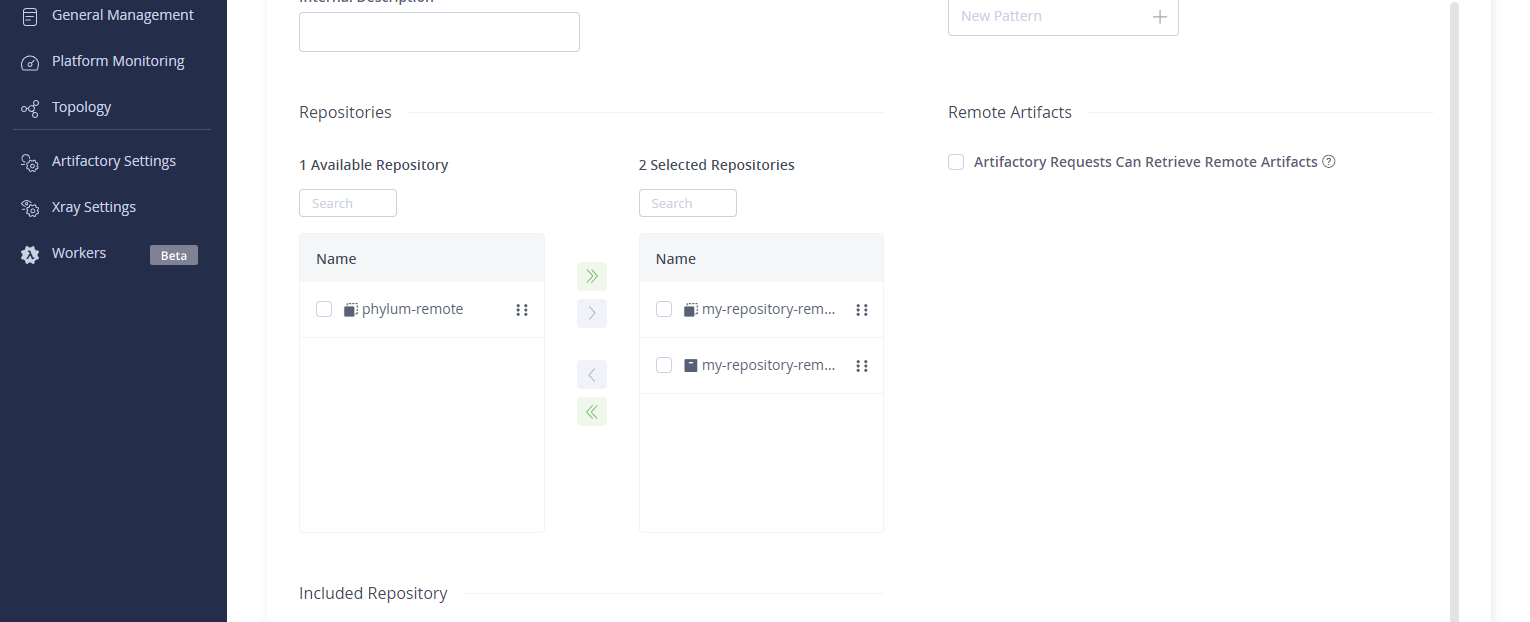
-
Under the
Selected Repositoriessection, remove the existing remote by clicking the checkbox next to its name and clicking the green arrows pointing to the left.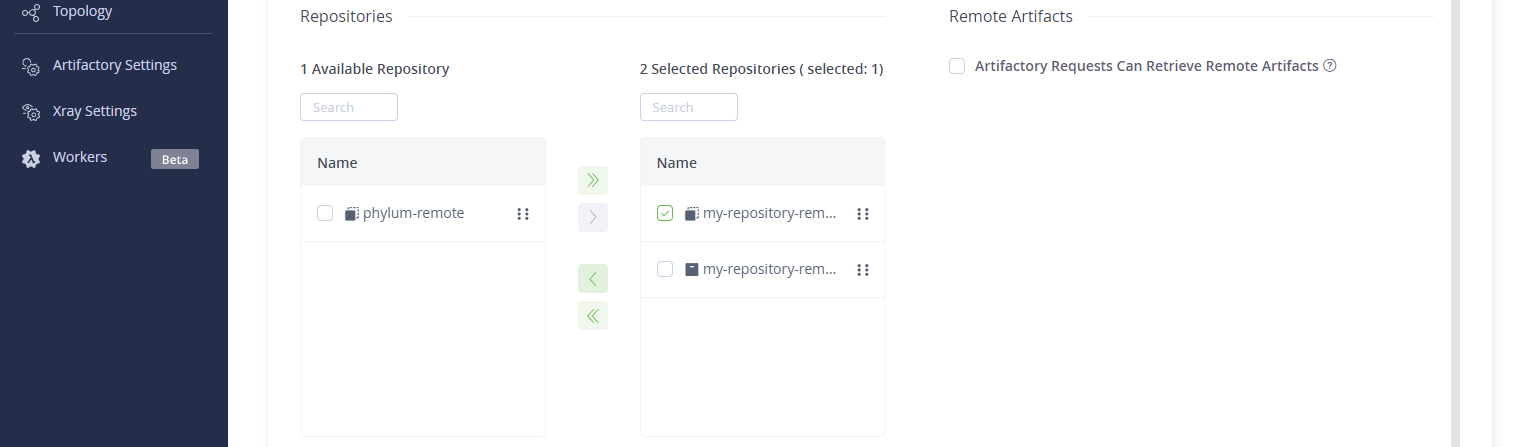
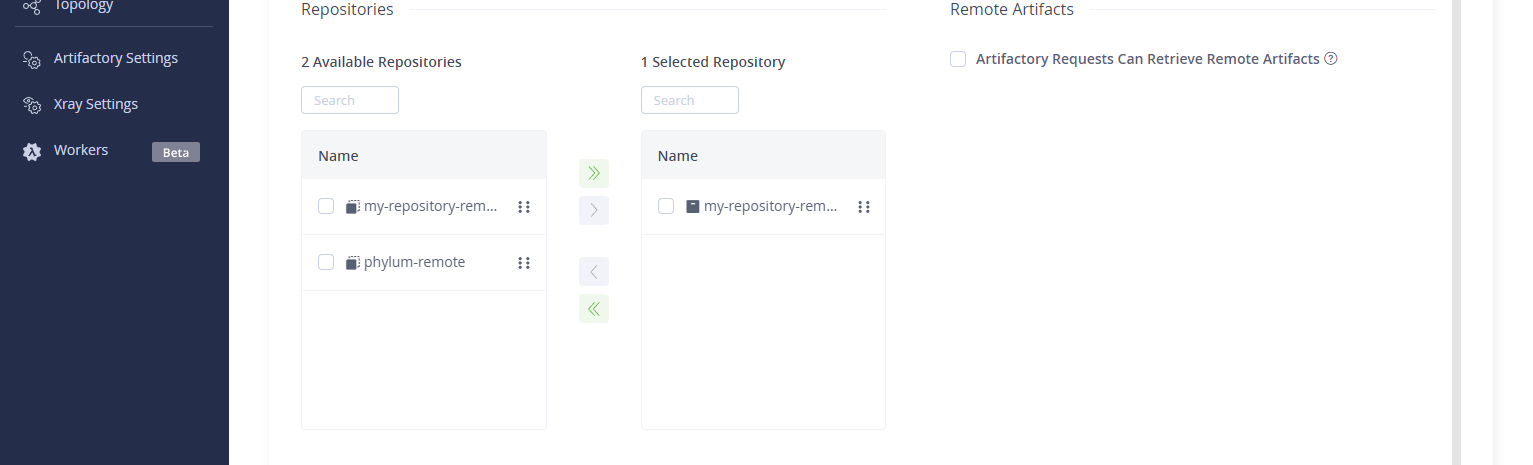
-
Under the
Available Repositoriessection, add your Phylum remote repository by clicking the checkbox next to its name and clicking the green arrows pointing to the right.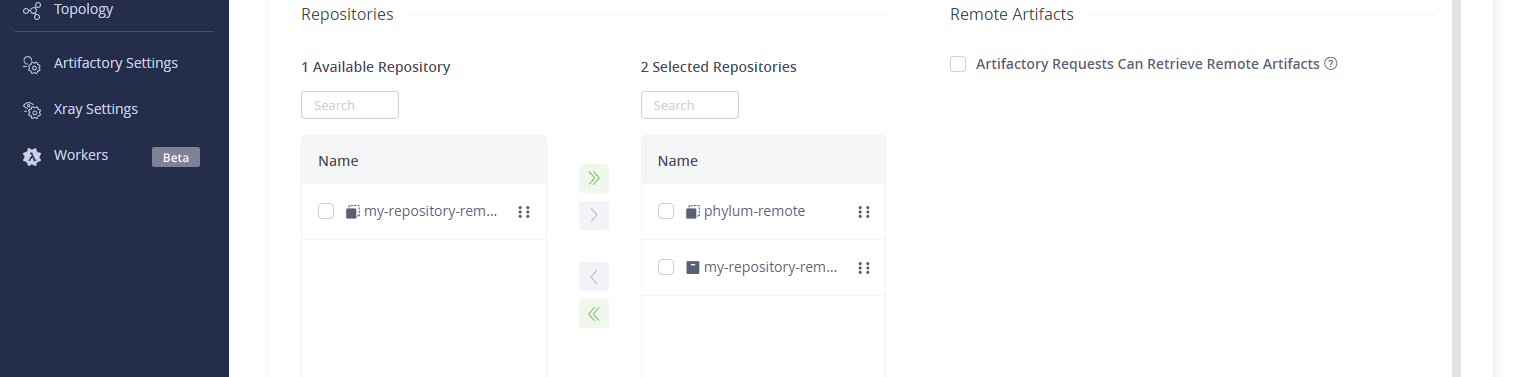
-
Save your settings using the green
Savebutton at the bottom right of the screen.